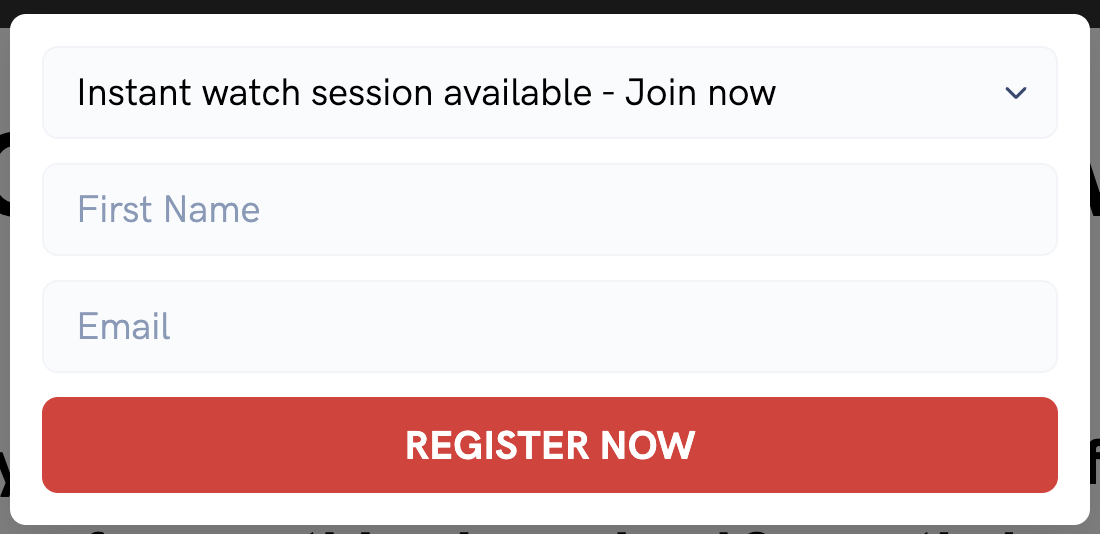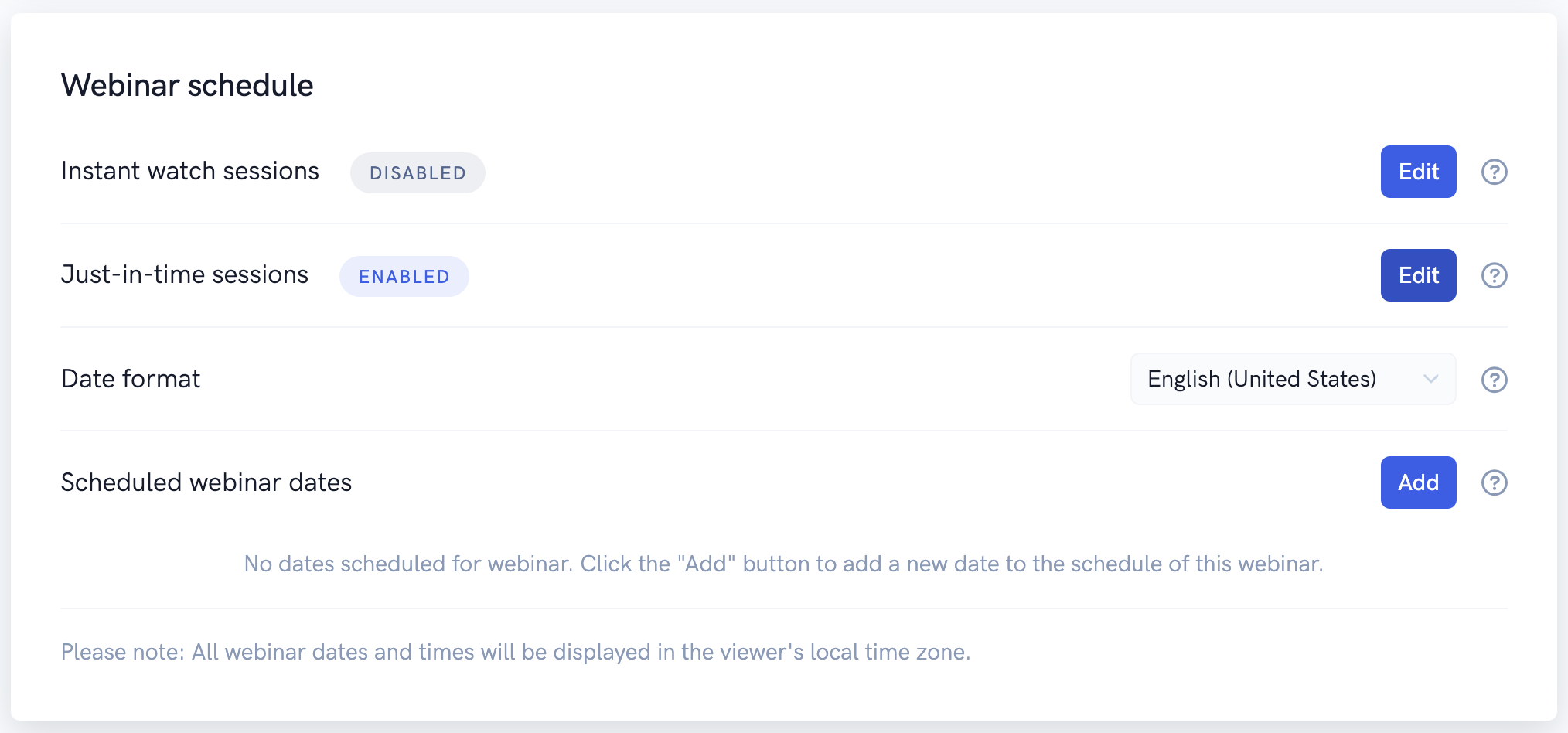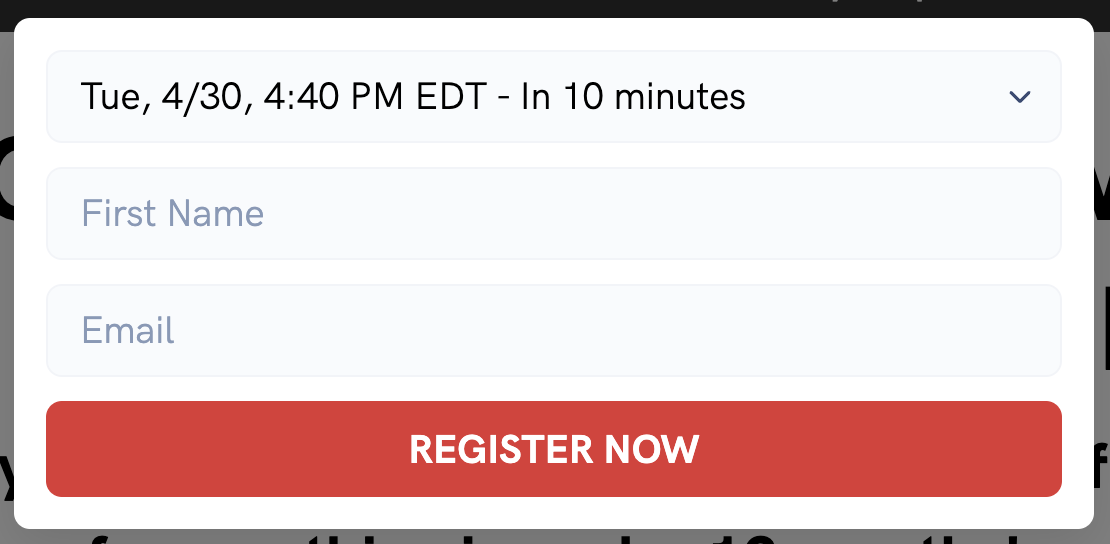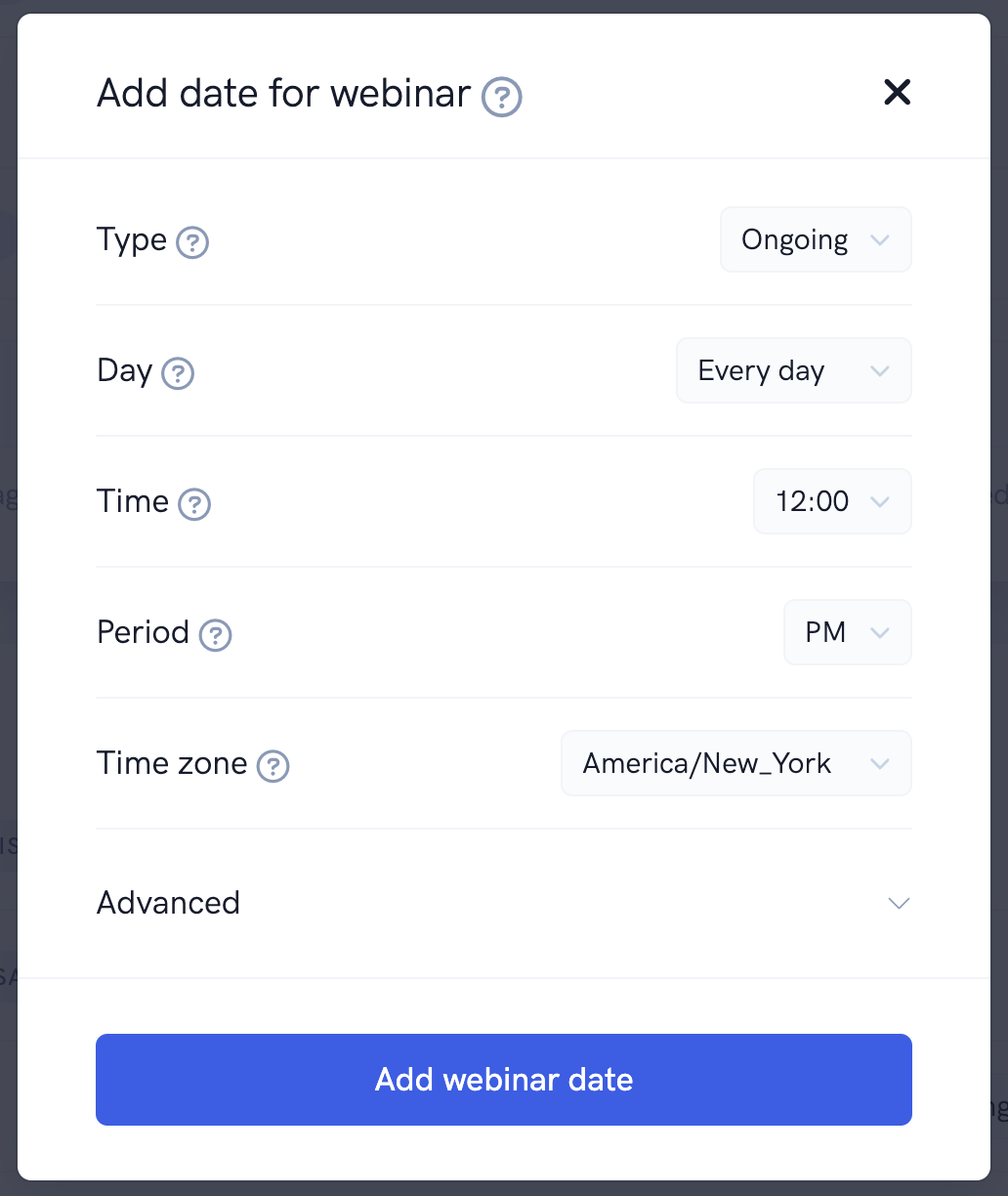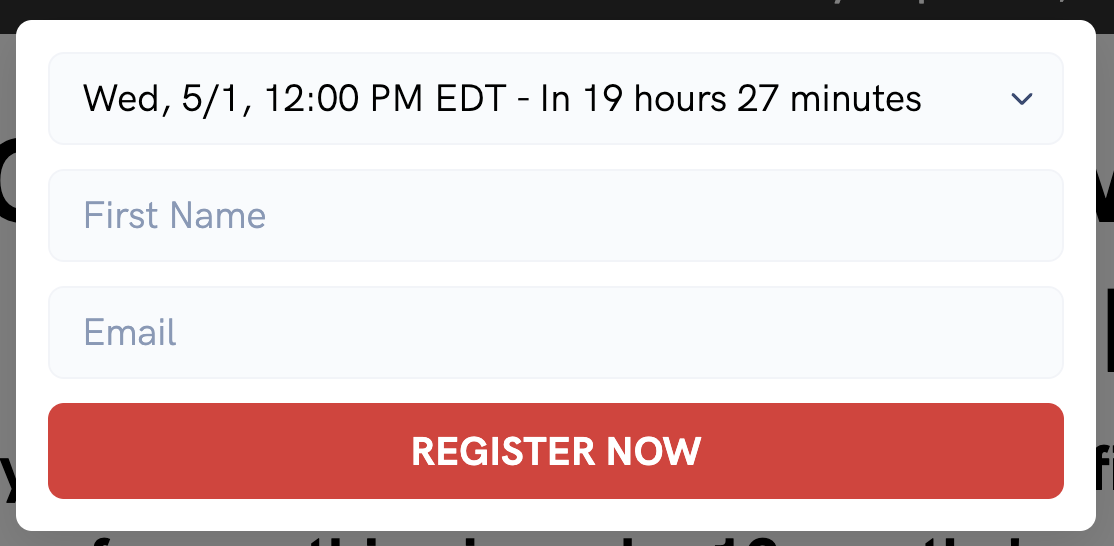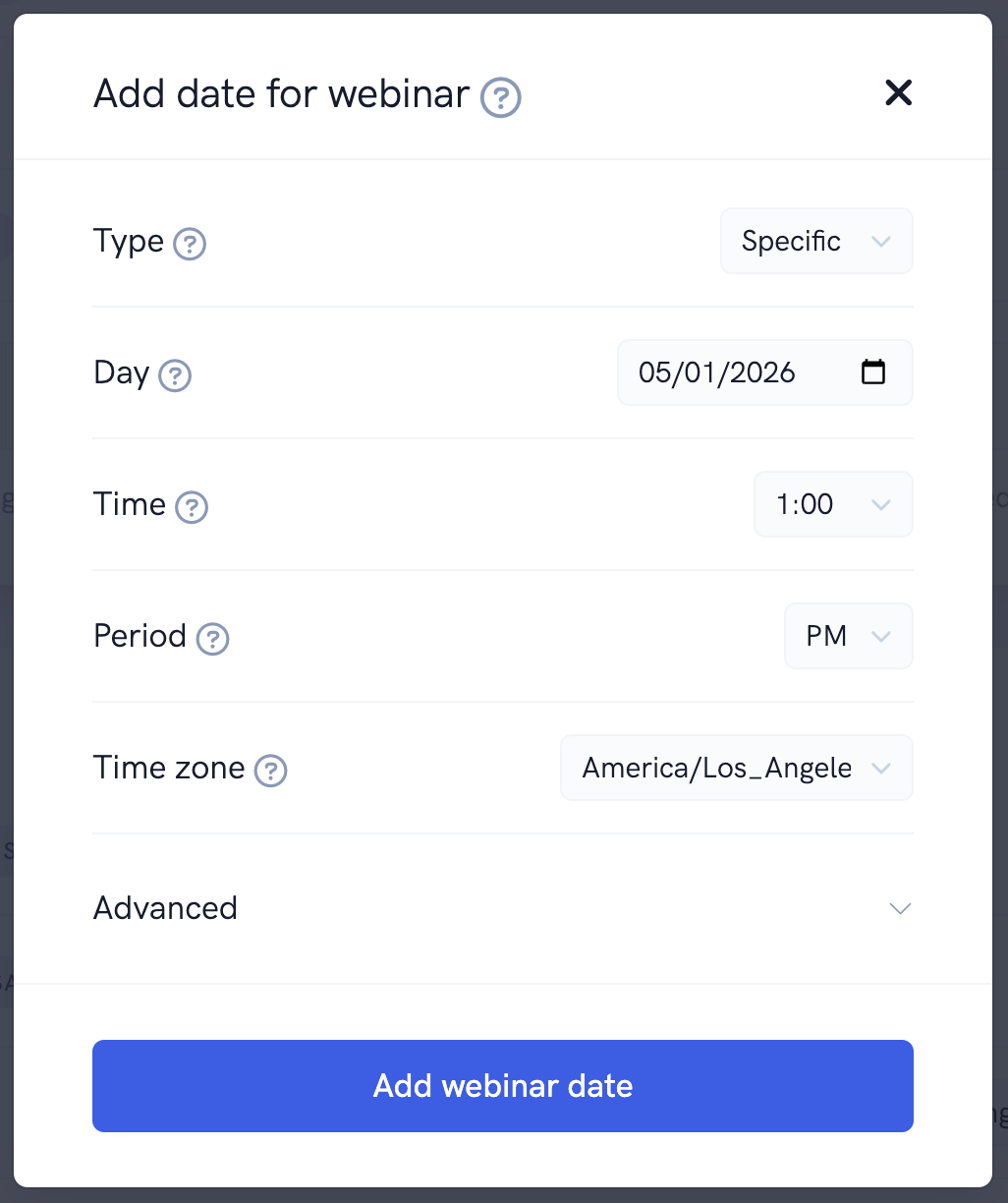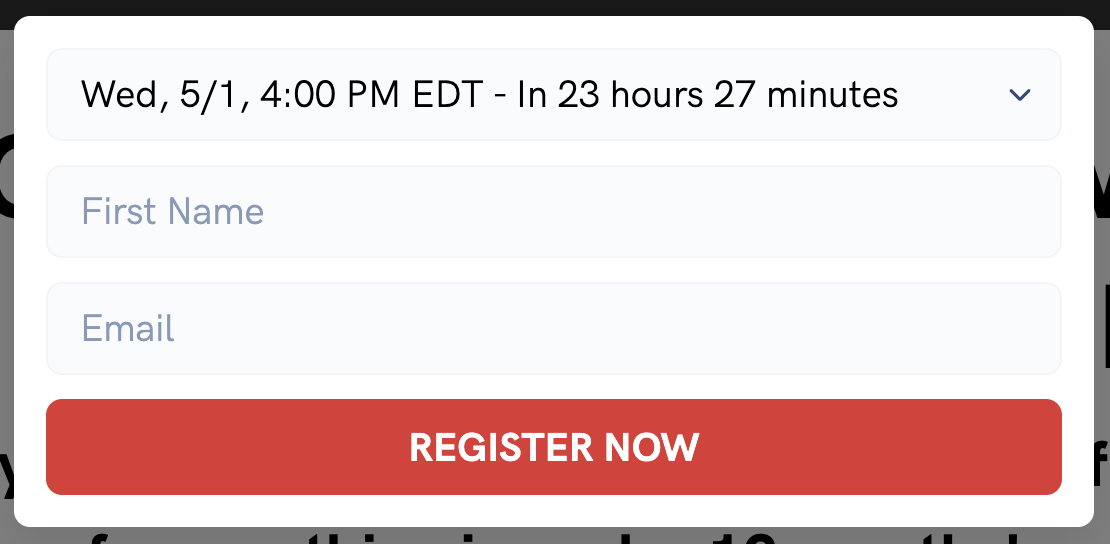Our platform makes some very powerful scheduling options available to you for your registration pages: Instant watch, just-in-time (automated webinars only), ongoing, and specific times. You can enable all of these options at once, or pick and choose the ones you'd like to setup for your registration page.
Instant watch
With Instant watch (or instant replay for live webinars) sessions enabled, people visiting your registration page will be able to enter their info and then be taken directly to the webinar watch room without waiting at all. This can be a powerful tool to increase attendance and viewership for your event as it reduces the amount of effort required for someone to actually view your webinar presentation.
You can customize the session label shown for instant watch sessions on your registration page (and also whether the session redirects to the watch room or replay page for automated webinars).
Just-in-time (automated webinars only)
If just-in-time sessions are enabled, a session will always be available to register for within the specified amount of minutes for your event. Just-in-time sessions are somewhat similar to instant watch sessions but they maintain more of a "live" event feeling while still reducing the amount of friction required in order for someone to actually watch your presentation.
In addition, it can be useful for ensuring people registering around the same time are "clustered" together for the same session time so that more people are present in particular session's live chat.
You can customize the session label shown for just-in-time sessions on your registration page, whether the session redirects to the watch room or replay page, the max amount of minutes until the next session is available, and how many just-in-time sessions should be shown on your registration form.
Ongoing times
Ongoing session times enable you to set up your event to have recurring sessions available "every day at 1 PM America, New York time" or "every Monday at 3 PM America, Los Angeles time" for example.
You can use use ongoing session times to create recurring live or like-live events for your webinars.
You can customize the session label shown for ongoing sessions on your registration page, whether the session redirects to the watch room or replay page, the number of upcoming sessions shown, and whether registrants can join in-progress events.
Specific times
Specific session times enable you to set up your event to occur at a specific point in time like "May 1st, 2026 at 1 PM America, New York time" or "September 2nd, 2026 at 3 PM America, Los Angeles time" for example.
You can use specific session times to create one off live or like-live events for your webinars.
You can customize the session label shown for specific sessions on your registration page, whether the session redirects to the watch room or replay page, and whether registrants can join in-progress events.