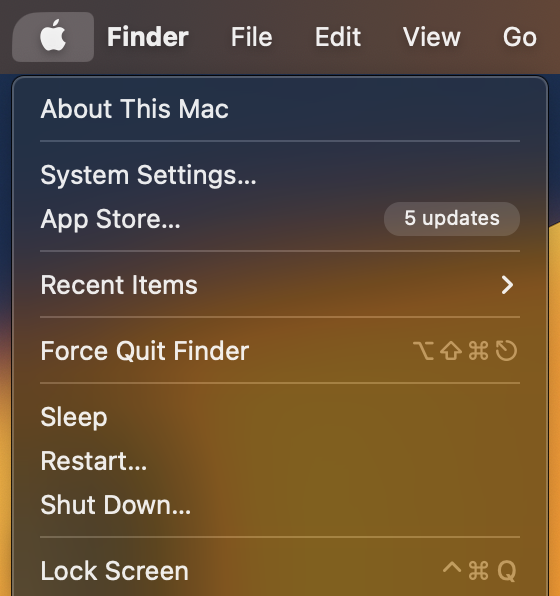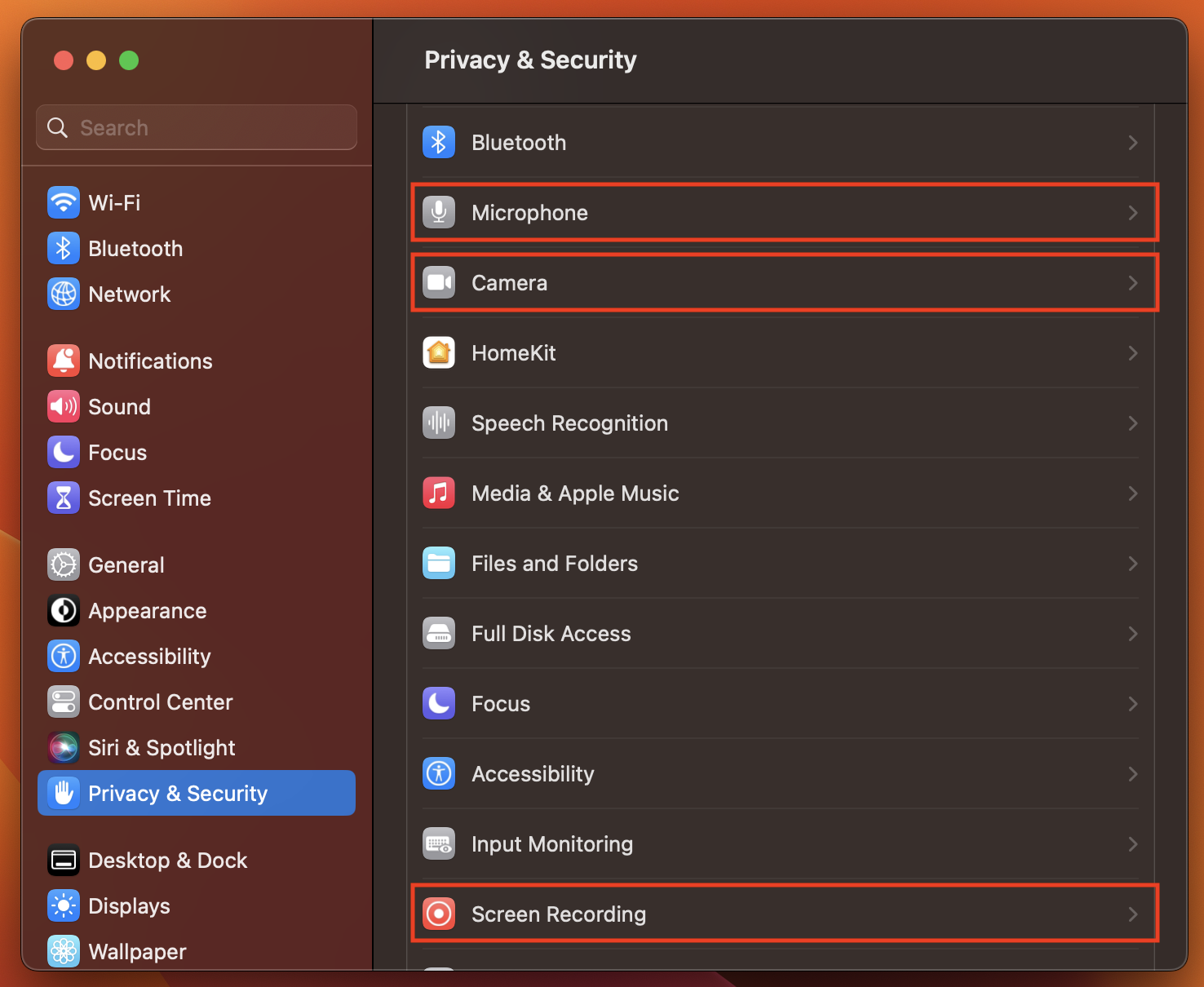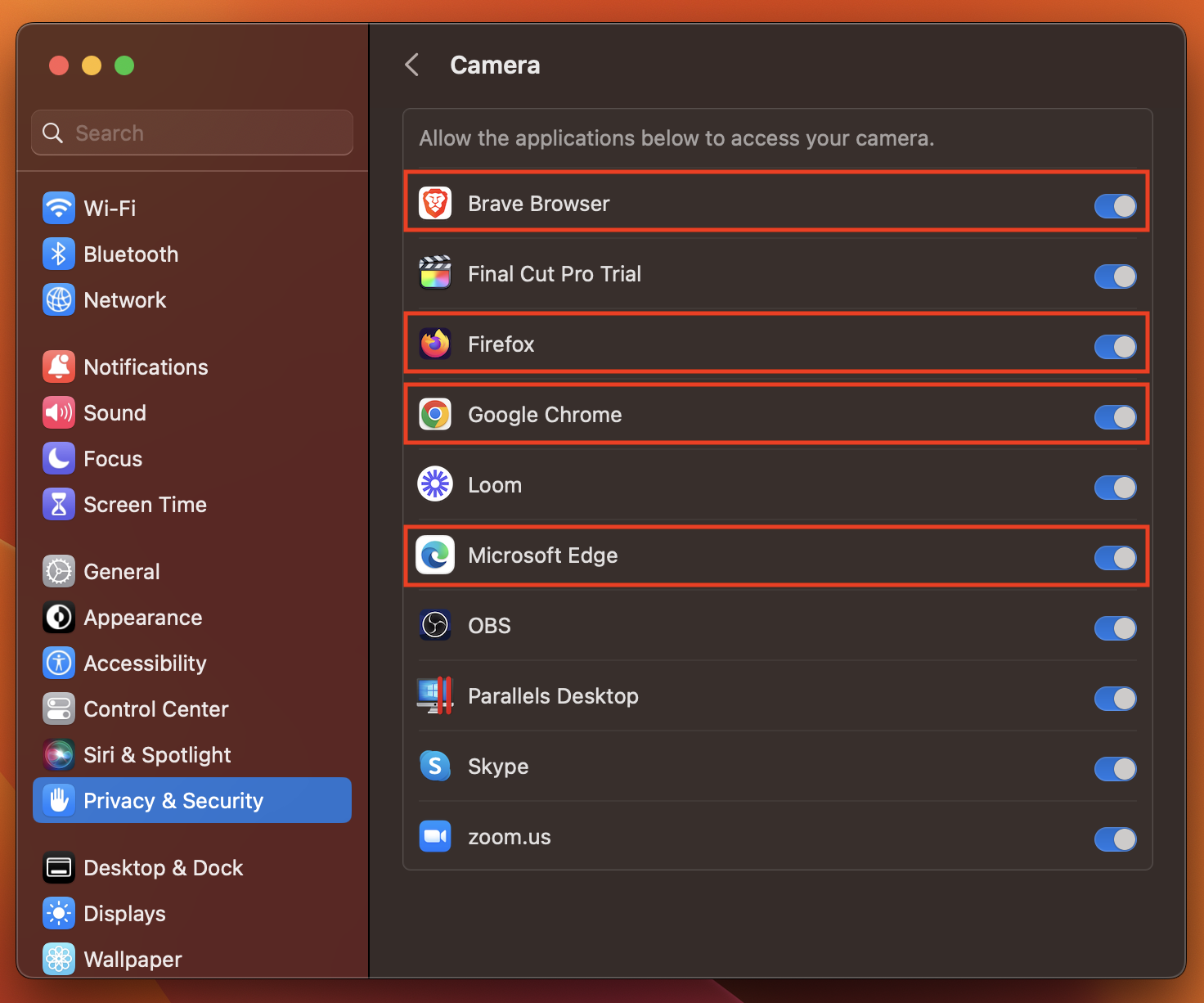Depending on what type of operating system and browser you're using, you may need to grant WebinarKit permission for camera, microphone, and screen sharing access. Check out the sections below to see how to do this on both macOS and Windows.
Once you've granted your browser access to your camera, microphone, and screen sharing permissions on macOS or Windows, you may need to grant WebinarKit access to these features inside your browser.
To learn more about that, please see: How to grant WebinarKit access to the camera and microphone inside your browser (Chrome, Firefox, Edge, & Safari)
macOS
If you have a Mac running macOS and you want to go live on WebinarKit, you may need to give your browser permission to access your camera, microphone, and screen.
Start by opening System Settings on your Mac. You can open System Settings by clicking on the Apple menu icon in the top left corner of your screen and selecting System Systems from the dropdown.
Inside the System Settings app, select "Privacy & Security" from the left panel. From here you can open up the settings for Microphone, Camera, and Screen Recording.
Click into the Camera settings and make sure the browser you're using (Chrome, Firefox, Edge, etc...) is enabled to have access to the camera. See the screenshot below for an example of what this looks like.
Once you've enabled your browser to have access to the camera, you'll need to do the same thing for both your "Microphone" and "Screen Recording" settings.
Windows
If you have a desktop or laptop running Windows and you want to go live on WebinarKit, you may need to give apps permission to access your camera and microphone.
To enable camera access on your Windows machine, see the official Windows help article here:
Manage app permissions for your camera in Windows
To enable microphone access on your Windows machine, see the official Windows help article here:
Manage app permissions for your microphone in Windows
Grant WebinarKit access inside your browser
Once you've granted your browser access to your camera, microphone, and screen sharing permissions on macOS or Windows, you may need to grant WebinarKit access to these features inside your browser.
To learn more about that, please see: How to grant WebinarKit access to the camera and microphone inside your browser (Chrome, Firefox, Edge, & Safari)