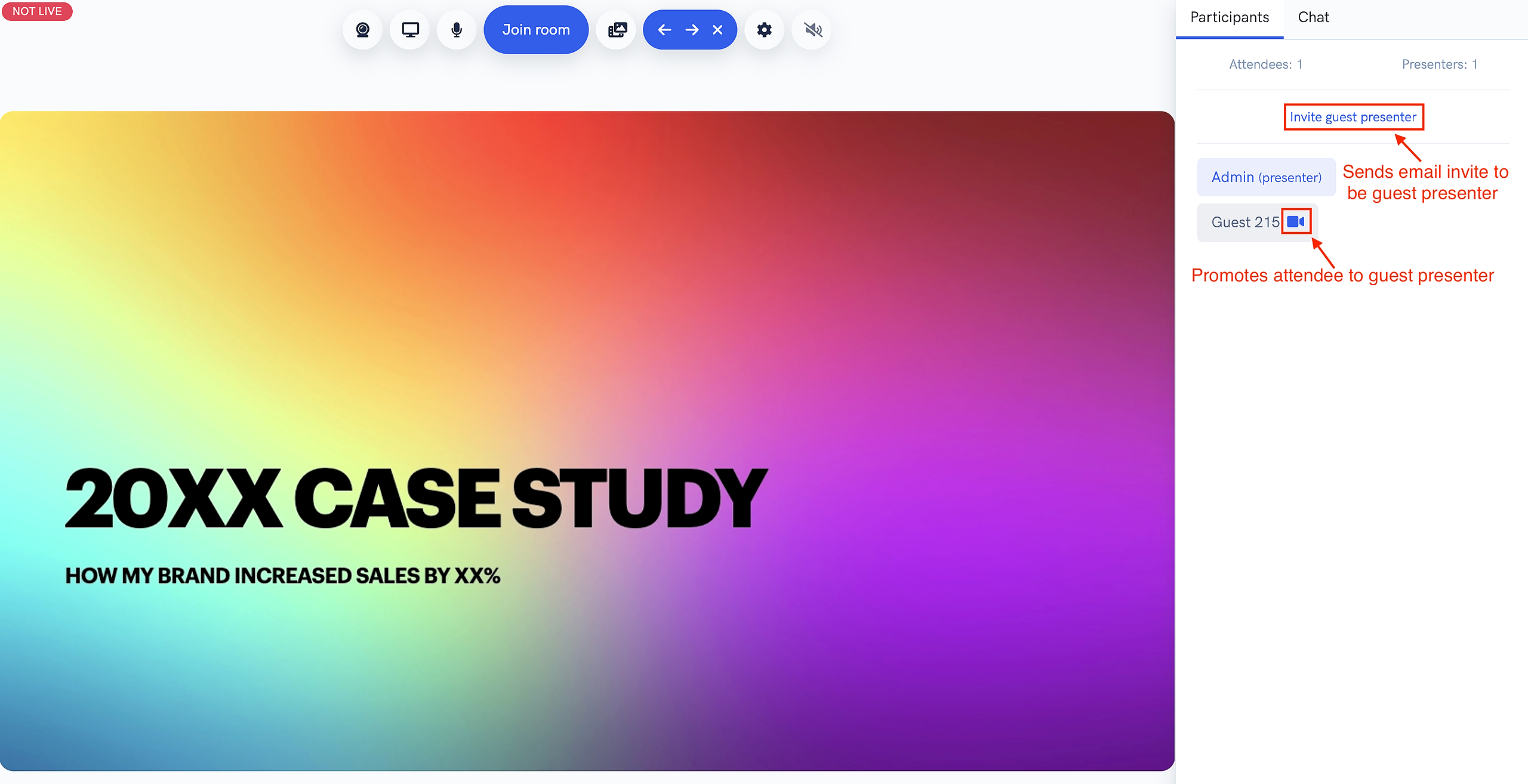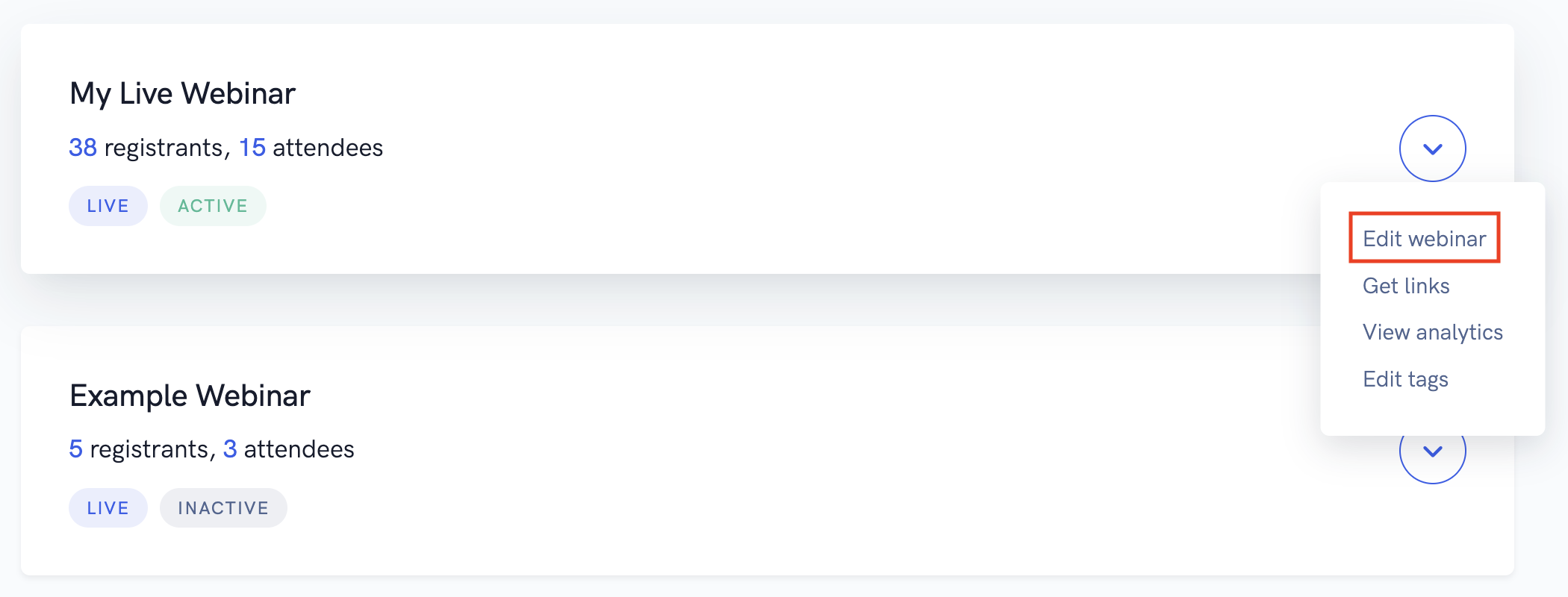Some of our plans include the ability to invite guest presenters to your live webinar. There are a few ways to invite a guest presenter to your live webinar event.
Option 1: Invite a guest presenter from the webinar watch room
If you're inside the webinar watch room, you can click the "Invite guest presenter" option from the Participants tab and send an email invite.
Alternatively, you can click the camera icon next to any guest listed in the Participants tab to promote them to a guest presenter right away.
Option 2: Invite a guest presenter from the webinar settings section
First open up the settings for the webinar you want to invite a guest presenter to.
From there, in the "Webinar presenters" section, click "Manage guest presenter invites".
The "Manage guest presenter invites" pop-up lets you see guest presenters you've previously invited, revoke guest presenter invites, and invite new guest presenters.
Clicking "Invite new guest presenter" will show a pop-up that lets you send a guest presenter invite via email.
Below you'll see an example of what the guest presenter will see in their email.
From here, your guest presenter simply has to click the link to enter the room.
Please note: The admin must be in the webinar watch room before the guest presenter attempts to join the room via an invitation link!