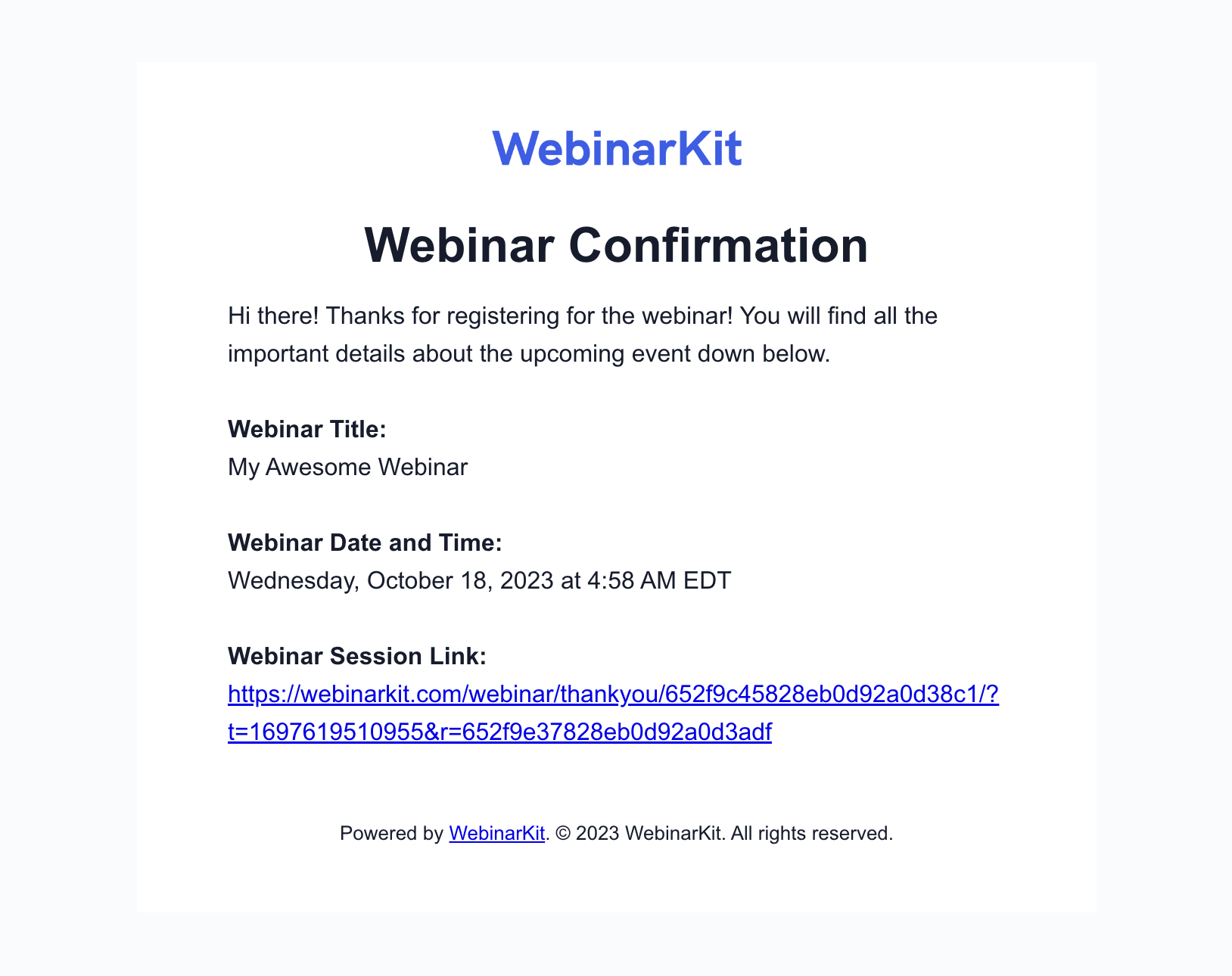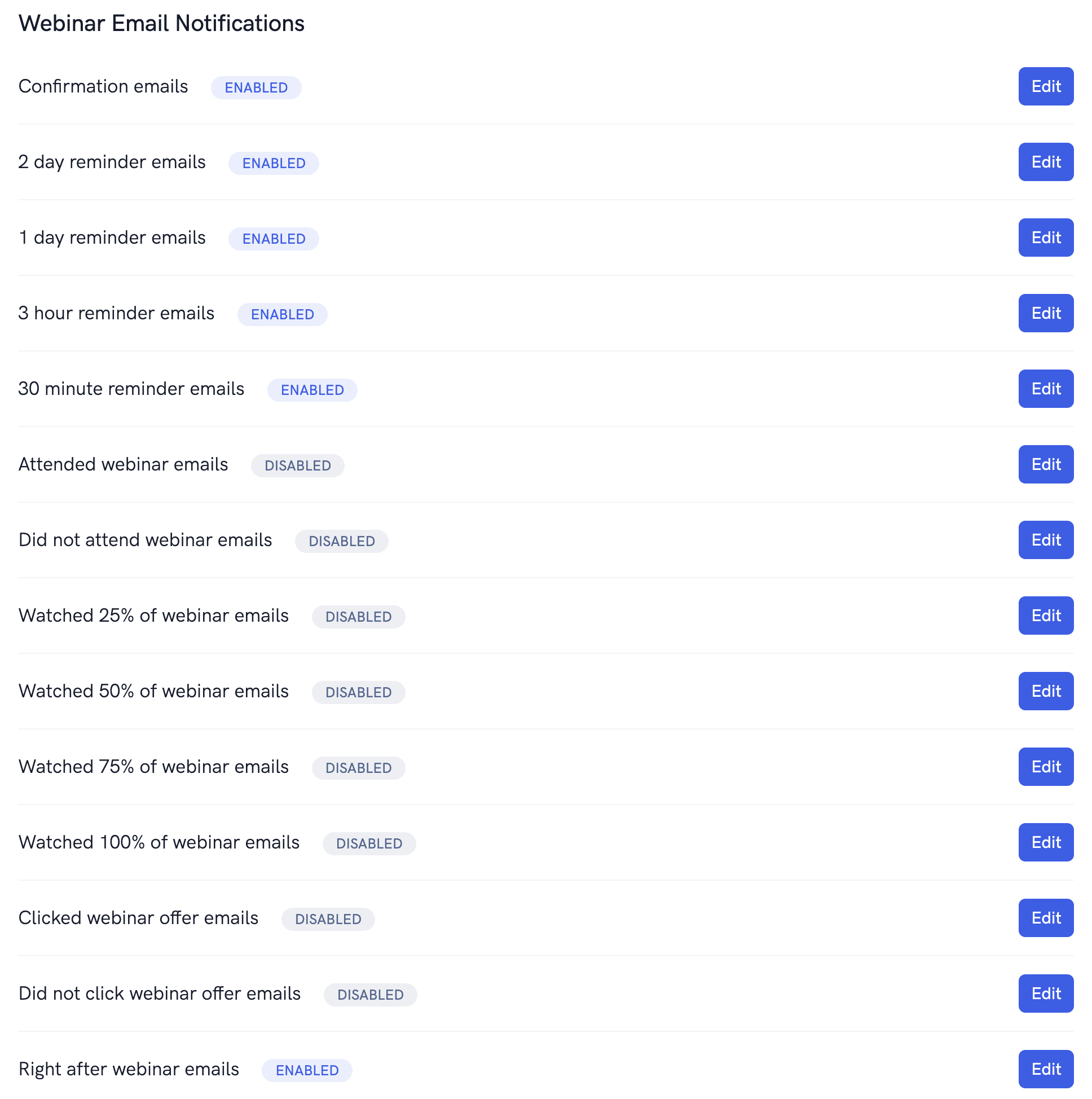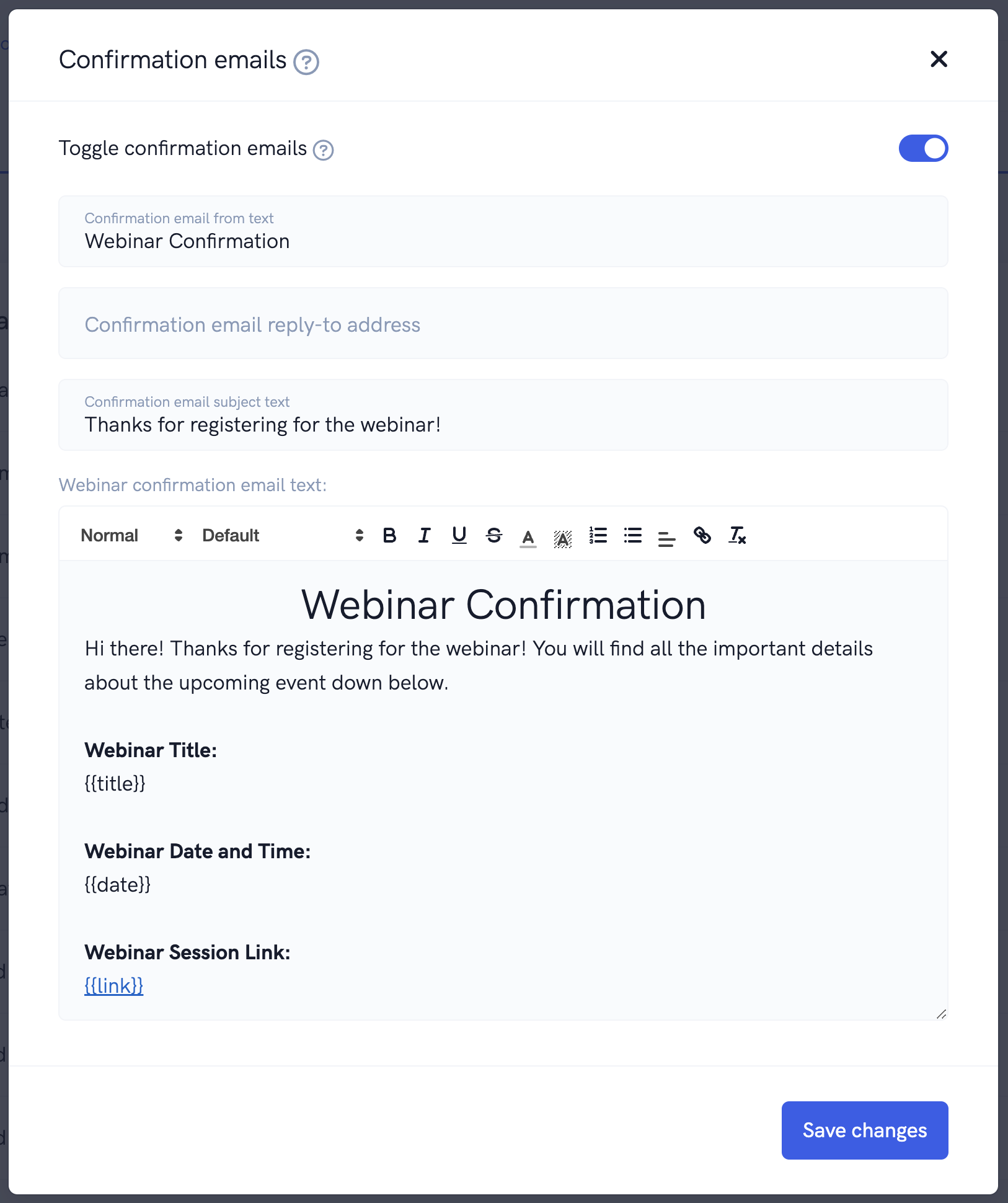WebinarKit comes with a robust email system that allows you to send emails to your registrants and attendees based on a variety of different events. These emails can be easily customized to include any text and links that you may want to add.
WebinarKit will, by default, send all registrants a confirmation email with the details of the session they registered for including the title, the time and date of their session, and their unique session link.
The screenshot below is an example of what the default confirmation email looks like.
By default, WebinarKit sends out a confirmation email, a one day reminder email, and a 30 minute reminder email to all registrants. Below you can see some of the emails that can be sent using WebinarKit's built-in email system.
In order to customize your email settings, open up the webinar or meeting you want to modify from the dashboard area and then head over to the "Other" settings page. On this page you can quickly enable or disable the various types of emails that you want to get sent out to registrants and attendees.
Below, you'll see an example of enabling confirmation emails and the default message that gets sent.
In addition, you can customize the email subject line, email from text, and reply to email for each email.
You can also add the following keywords to the email body and they will be replaced with the respective values specified below:
The {{title}} keyword will be replaced with the title of the event that the registrant registered for.
The {{date}} keyword will be replaced with the time and date of the event session that the registrant registered for.
The {{link}} keyword will be replaced with the registrant's unique event link (or replay link for emails sent AFTER the event or in replay specific emails)
The {{email}} keyword will be replaced with the registrant's email.
The {{first_name}} keyword will be replaced with the registrant's first name.
The {{last_name}} keyword will be replaced with the registrant's last name.